|
| |
- Create a new folder in your DPS folder called Unit2.
- Open Access. Create a Blank database. Name it Properties and save it in the new
folder.
- Click on the Form tab and create a new form in Design View.
- Click on the Form button in the upper left corner of the form. See where cursor
is point on figure below:
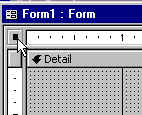
- If you do not see the Properties Window, right-click and select Properties so
the window does appear.
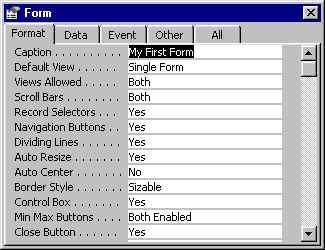 Properties Window Properties Window
- Position the cursor in one of the property settings and press F1, which is the help key.
Access will give you a description of what that property does.
- Using Word, describe the following properties. Try to describe different
properties when examining different objects.
- For the Form, list 5 Format properties, 5 Data properties and
5 Other properties.
- With the wizard button off continue. on..
 off..
off..
- Draw a Command button
 on your form. For the button, list 5 Format properties, 1 Data property
and 3 Other properties.
on your form. For the button, list 5 Format properties, 1 Data property
and 3 Other properties.
- Draw a Textbox control
 on your form. For the box, list 5 Format properties, 3 Data
properties and 3 Other properties. on your form. For the box, list 5 Format properties, 3 Data
properties and 3 Other properties.
|