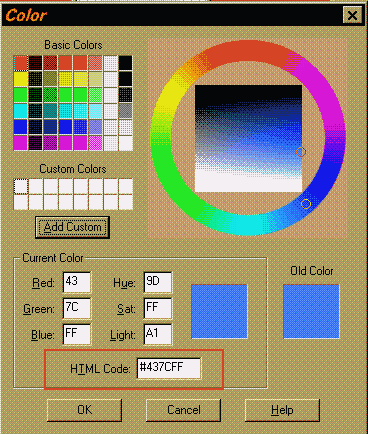Then I used the filter from FM Tile Tools called Roll Image to slide the
image so the top became the middle. (put the y offset all the way to the left)

Use the eyedropper to select the blue color and make the other selected color white.
Use the magic wand to select the white areas on both sides of the metal between the blue areas. (select one and then hold down the shift key while selecting the other side)
Now get the rectangular selection tool and hold down the control key while drawing a rectangle starting at 0,0 and ending about the midpoint of the metal.
Hold down the shift key and now use the magic wand to select the blue ribbon on the part that was the top of the graphic (not the part with the metal attached, but the plain blue rectangle next to your selected white area)
Now do a linear flood fill with the white end next to the metal and the pure blue color at the end closest to you. (if it is backwards you can either go to options on the control panel and change the angle or you can just flip your foreground and background colors)
go to image/noise/add noise
add an 8% uniform noise to the selected area 
unselect everything
Use the filter again to put the picture back the way it was (slide the y offset all the way to the left)
Now use the magic wand to select the remaining white areas.
Use the eyedropper to get the lightest blue color.
Again do a linear flood fill with the white color on top next to the dark
blue and the light blue next to the light blue (it should match perfectly)
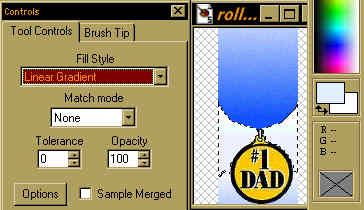
Add 8% uniform noise to this selection
Now it should tile seamlessly in the vertical direction.