
 All about tables
All about tables
Table is a neat way to present information or data clearly, and enables easy understanding. HTML also allows tables to be made in documents, made easy with the < table > tag.
The following is an example of a source which creates a small easy table :

The table thus looks like this :
| Cell 1 |
Cell 2 |
| Cell 3 |
Cell 4 |

The tr tag indicates the
rows of the table. Whenever there is a
< tr > tag, the table starts a row. The
< /tr > tag thus ends a row. The next
< tr > tag indicates the start of a NEW row.

The td tag indicates the columns of the table. Whenever there is a < td > tag, a new cell starts. < / td > indicates an end to the first cell in the column, and the next < td > thus starts a new cell in a new column, but on the same row, if there is no < tr > tag.
The following parts are added into the < table > tag :
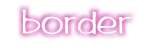
The border tag obviously arranges a border for your table. The number following the tag table border = " indicates the thickness of the border in pixels. For example, a border of 5 would give an effect of :
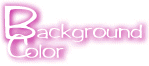
The color of the background of the table can also be modified, with the tag
< table bgcolor = "any color" > .
A border with the color *lightpink* would show:

The cellpadding tag identifies the spaces between the word
of the table and the borders of the cell. A cell padding of 5 will give the following effect :
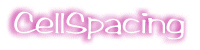
The cellspacing tag creates a space between the cell of the table
and the border of the table.
A table with cellspacing of 5 will give the following effect:

 All about frames
All about frames
Frames allow you to divide your browswer into several sections, so that different html documents can be displayed together on the browser.
Frames are only supported by Netscape 3.0 and up. Versions below that would not enable frames to be viewed. Therefore in some websites, there are both frames and no frames version for the same document.
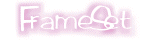
The frameset tag...
In a normal html document, you get a
< body > tag where the main contents of document is contained. In a framed document, the
< frameset > tag replaces the function of the < body > tag.
 In the < frameset > attribute, you can define how your frames are arranged : Whether you would like your browser to be divided into columns, rows, or a combo of both.
In the < frameset > attribute, you can define how your frames are arranged : Whether you would like your browser to be divided into columns, rows, or a combo of both.
For columns, the desired division follows the cols=. To divide a frame equally into a number of columns, the * is used.
For example you want your page to be in 3 equal columns:

click! to view the example.
Similarly for rows, if you'd like 3 horizontal rows equally over the browser, you also use the *. This time, the tag is :

click! for an example.
If you would like unequal frames, you can use percentages to specify how much a frame occupies a page. The percentages however must add up to
100%. Below is an example:

This browser is divided into 2 frames, one of which is 28% of the whole browser, and the other the remaining 72%
In the frameset tag, you can state if you want scrolling, a border, and the color of the border if you do want one.
The tags are: 
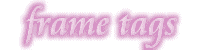
The frame tag...
In the frame tag, the basic parts are defining the html document displayed in each of the frames, the name of the frame, and scrolling.

 If you have 2 frames in your browser, you need to define 2 sources of html documents to put in the frames. The first src is the first frame (defined in frameset tag).
If you have 2 frames in your browser, you need to define 2 sources of html documents to put in the frames. The first src is the first frame (defined in frameset tag).
 The name of the frame is required so that links and urls can be targetted to either of the frames.
The name of the frame is required so that links and urls can be targetted to either of the frames.
 In the example, the scrolling is defined as auto, which means that the browser will control the needs for scrolling. If you are definite that you want a scrollbar, you should enter "yes" and if you don't want one present whatsoever, you put "no" after the scrolling = part.
In the example, the scrolling is defined as auto, which means that the browser will control the needs for scrolling. If you are definite that you want a scrollbar, you should enter "yes" and if you don't want one present whatsoever, you put "no" after the scrolling = part.
This is an example source for a simple frame :

This is an example with the above source :)
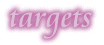
Targets for framed documents ...
When linking to URLs in a framed document, targets are usually needed in the < a > attribute to indicate which frame the link is viewed in. Below are some useful targets that you can use...
- "_blank" -
This target will cause another browswer to open, where the linked url will be loaded on the new browswer instead of the original.
- "_parent" -
This target will load the linked url in the parent frame if the frame containing the url is the child frame. Otherwise, the _parent tag gives the same effect as _self described below.
- "_self" -
This target directs the browswer to load the url in the frame where the link is contained.
- "_top" -
This directs the browswer to refresh the current screen and loads the url.
 You can also put the name of your frame you have stated earlier in the < frame > tag to direct your browswer where you want the link to appear.
You can also put the name of your frame you have stated earlier in the < frame > tag to direct your browswer where you want the link to appear.

[email protected]
*littlestars :) Copyright.


 All about tables
All about tables



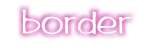
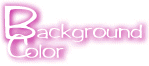

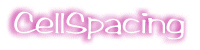

 All about frames
All about frames
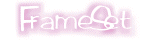
 In the < frameset > attribute, you can define how your frames are arranged : Whether you would like your browser to be divided into columns, rows, or a combo of both.
In the < frameset > attribute, you can define how your frames are arranged : Whether you would like your browser to be divided into columns, rows, or a combo of both.




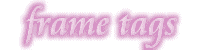

 If you have 2 frames in your browser, you need to define 2 sources of html documents to put in the frames. The first src is the first frame (defined in frameset tag).
If you have 2 frames in your browser, you need to define 2 sources of html documents to put in the frames. The first src is the first frame (defined in frameset tag).
 The name of the frame is required so that links and urls can be targetted to either of the frames.
The name of the frame is required so that links and urls can be targetted to either of the frames.
 In the example, the scrolling is defined as auto, which means that the browser will control the needs for scrolling. If you are definite that you want a scrollbar, you should enter "yes" and if you don't want one present whatsoever, you put "no" after the scrolling = part.
In the example, the scrolling is defined as auto, which means that the browser will control the needs for scrolling. If you are definite that you want a scrollbar, you should enter "yes" and if you don't want one present whatsoever, you put "no" after the scrolling = part.

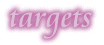
 You can also put the name of your frame you have stated earlier in the < frame > tag to direct your browswer where you want the link to appear.
You can also put the name of your frame you have stated earlier in the < frame > tag to direct your browswer where you want the link to appear.

