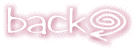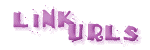
How to put links on ur page...
The anchor < a > tag is used to link different places (html files) in an html file. In default, they are usually blue, and when your cursor runs over them, a finger figured cursor appears. By clicking on the hyperlink, you'll be able to go to the page whose address is stated in the anchor tag. A URL usually looks as follows :
http://www.netvigator.com (This link is only an example, and is not featured for accessing)
Generally, the structure of the URL is
http://domain/path/filename
 In an anchor tag < a > , the word 'href' usually appears after the a. After this the URL you want to connect to usually appears, and then a close anchor < / a> is placed after.
In an anchor tag < a > , the word 'href' usually appears after the a. After this the URL you want to connect to usually appears, and then a close anchor < / a> is placed after.
This is an example of a normal anchor tag, linking to the main page. (frames)

 You are also able to jump within a document, using the anchor tag.
You are also able to jump within a document, using the anchor tag.
It is done the same way as linking a URL, using the anchor tag
< a href >.
An example would be :

The # is a very important part. After the
#, the anchor name follows. The anchor name marks the place you want to link to. The place you want to link to (in the example) has the anchor name of
*graphic*, and thus when you click on the link, your page will move to the position of the document that has been anchored *graphic*.
To specify the place you want to link to on a page, just anchor the place with an anchor name tag
< a name >.


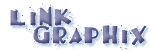
How to put graphix on your page
To put images on your HTML document, the < img > tag is used. There are many parts to the < img > tag, but the easiest one which will allow beginners to link a graphic is :

Where src represents the source of the image.
 To situate it right or left, the align command must be added. Therefore it is pretty obvious that if you want your graphic to be on the left of the document, you will add a align="left" tag, and "right" for right.
To situate it right or left, the align command must be added. Therefore it is pretty obvious that if you want your graphic to be on the left of the document, you will add a align="left" tag, and "right" for right.
If you do not put an alignment in the img
tag, the text you type after the image usually appears below the image. However if you do put an alignment, the text you type after will follow the image, on the same line as it is.
Example of alignments...
click!

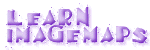
Learn simple image mapping...
Image maps is quite complicated, and can be divided into client side and server side. I myself only know the simplest *working* image maps, but I'm not sure if they're client or server.
Anyways, the first command is :

 It is important that you state the width and height of the image you're mapping, as this is totally relied on in the further parts of image mapping.
It is important that you state the width and height of the image you're mapping, as this is totally relied on in the further parts of image mapping.
For the usemap part of the tag, you type in the name of the image, with a *map* extension so it represents that the image is used as a *map*.
ie. navigateurl.map instead of navigateurl.gif
It is again important to put the # sign when labelling an image as a UseMap
The next part involves the < area shape > tag and the < href > tag :


"area shape = " indicates the shape you are mapping. In the above example, the area mapped is a rectangle, represented by "rect". (It is always easier to label the shape as rect, so that there are only 4 dimensions to label in the coords part).
Next is the coords part, which relates solely to the pixels of the image. The following description might be complicated, and I would advise you to read at least twice before trying out the image map.
 After the coords part, you get 4 numbers. For example, you get
After the coords part, you get 4 numbers. For example, you get
"x,y, x1, y1"...
The number x refers to the number of pixels from the left edge of the whole image to the left edge of the rectangle you're mapping.
The number y refers to the number of pixels from the top of the whole image to the top of the rectangle you're mapping.
The number x1 refers to the number of pixels from the left edge of the whole image to the right edge of the rectangle you're mapping to.
The number y1 finally refers to the number of pixels from the top of the whole image to the bottom of the rectangle you're mapping to.
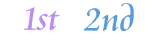
After the coords, you can put the url of the link you want to link to, after the href tag. The above imagemap's code is the same as the example introducing the area shape and href tag.
You must remember to start your mapping with the < map > tag, and end with a < / map > tag.
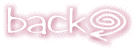
[email protected]
*littlestars :) Copyright.


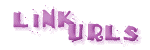
 In an anchor tag < a > , the word 'href' usually appears after the a. After this the URL you want to connect to usually appears, and then a close anchor < / a> is placed after.
In an anchor tag < a > , the word 'href' usually appears after the a. After this the URL you want to connect to usually appears, and then a close anchor < / a> is placed after.

 You are also able to jump within a document, using the anchor tag.
You are also able to jump within a document, using the anchor tag.



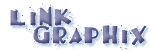

 To situate it right or left, the align command must be added. Therefore it is pretty obvious that if you want your graphic to be on the left of the document, you will add a align="left" tag, and "right" for right.
To situate it right or left, the align command must be added. Therefore it is pretty obvious that if you want your graphic to be on the left of the document, you will add a align="left" tag, and "right" for right.

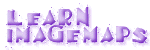

 It is important that you state the width and height of the image you're mapping, as this is totally relied on in the further parts of image mapping.
It is important that you state the width and height of the image you're mapping, as this is totally relied on in the further parts of image mapping.


 After the coords part, you get 4 numbers. For example, you get
After the coords part, you get 4 numbers. For example, you get