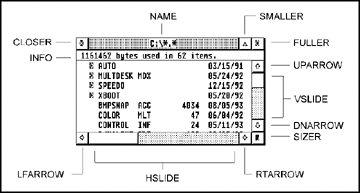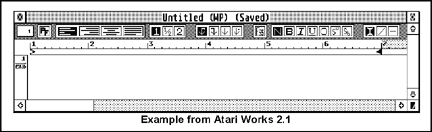User-Defined Message Events
Applications may write customized messages to other applications
(or themselves) using appl_write(). The structure of the
message buffer should remain the same as shown above. If more
than the standard eight WORDs of data are sent, however,
appl_read() must be used to read the additional bytes.
It is recommended that user-defined messages be set to a multiple
of 8 bytes.
You can use this method to send your own application standard
messages by filling in the message buffer appropriately and using
appl_write(). This method is often used to force redraw
or window events.
When a mouse button (MU_BUTTON) event happens, the evnt_button()
or evnt_multi() call is returned with the mouse coordinates,
the number of clicks that occurred, and the keyboard shift state.
Keyboard events (MU_KEYBD) are generated whenever a key
is struck. The IKBD scan code (see Appendix F: IKBD Scan
Codes) and current key shift state are returned by either
evnt_keybd() or . If your application
is designed to run on machines in other countries, you might consider
translating the scan codes using the tables returned by the XBIOS
call Keytbl().
evnt_timer() or evnt_multi( MU_TIMER, ... )
can be used to request a timer event(s) be scheduled in a certain
number of milliseconds. The time between the actual function call
and the event may, however, be greater than the time specified.
Mouse rectangle events (MU_M1 and/or MU_M2) are
generated by evnt_mouse() and evnt_multi() when
the mouse pointer enters or leaves (depending on how you program
it) a specified rectangle.
GEM resources consist of object trees, strings, and bitmaps
used by an application. They encapsulate the user interface and
make internationalization easier by placing all program strings
in a single file. Resources are generally created using a Resource
Construction Set (RCS) and saved to a .RSC file (see Appendix
C: Native File Formats) which is loaded by rsrc_load()
at program initialization time.
Resources may also be embedded as data structures in source code
(some utility programs convert .RSC files to source code). Desk
accessories often do this to avoid complications they have in
loading .RSC files.
Resources contain pointers and coordinates which must be fixed
up before being used. rsrc_load() does this automatically,
however if you use an embedded resource you must use rsrc_rcfix()
if available or rsrc_obfix() on each object in each object
tree to convert the initial character coordinates of to screen
coordinates. This allows resources designed on screens with different
aspect ratios and system fonts to appear the same. In any case,
you should test your resources on several different screens, especially
screen resolutions with different aspect ratios such as ST Medium
and ST High.
Once a resource is loaded use rsrc_gaddr() to obtain pointers
to individual object trees which can then be manipulated directly
or with the AES Object Library. Replacing resources after
they're loaded is accomplished with rsrc_saddr().
Objects can be boxes, buttons, text, images, and more. An object
tree is an array of OBJECT structures linked to form a
structured relationship to each other. The OBJECT structure
format is as follows:
Normally OBJECTs are loaded in an application resource
file but it is possible to create and manipulate them on-the-fly
using the objc_add(), objc_delete(), and objc_order()
commands.
The first object in an OBJECT tree is called the ROOT
object (OBJECT #0). It's coordinates are relative to the
upper-left hand corner of the screen.
The ROOT object can have any number of children and each
child can have children of their own. In each case, the OBJECT's
coordinates, ob_x, ob_y, ob_width, and ob_height
are relative to that of its parent. The AES call objc_offset()
can, however, be used to determine the exact screen coordinates
of a child object. objc_find() is used to determine the
object at a given screen coordinate.
The ob_next, ob_head, and ob_tail fields
determine this relationship between parent OBJECTs and
child OBJECTs. The following alert box is an example of
an OBJECT tree:
The tree structure this object has can be represented as follows:
The exact usage of ob_head, ob_next, and ob_tail
are as follows:
Mouse Button Events
Keyboard Events
Timer Events
Mouse Rectangle Events
Resources
Objects
typedef struct object
{
WORD ob_next;
WORD ob_head;
WORD ob_tail;
UWORD ob_type;
UWORD ob_flags;
UWORD ob_state;
VOIDP ob_spec;
WORD ob_x;
WORD ob_y;
WORD ob_width;
WORD ob_height;
} OBJECT;