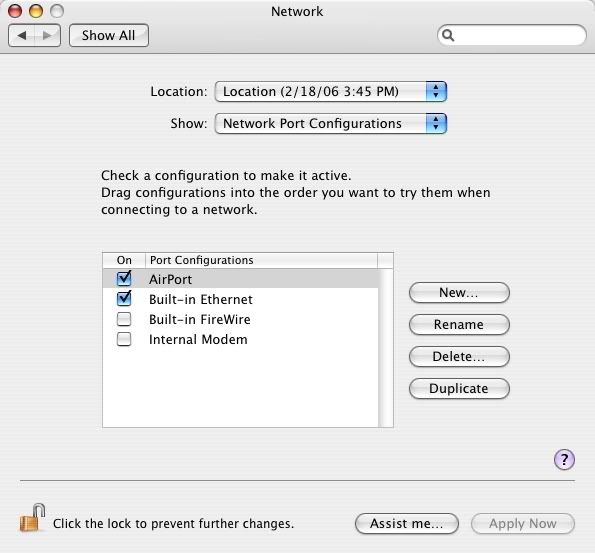
1. First you'll need to go into the System Preferences on the Mac. Click on the Network icon and next to "Show:" click on the drop-down menu and select Network Port Configurations.
2. Click on the checkbox for "Built-In Ethernet" if you're connecting using an Ethernet crossover cable, or "Built-In Firewire" if you're doing the same using a Firewire cable. If you're using your Airport card, click on the checkbox for AirPort. Keep in mind that both Macs must have a wireless card installed. Please note that wireless connections result in slighty slower game play than connections used with standard and crossover Ethernet cables and Firewire cables.
When you're finished, click on the "Apply Now" button on the lower right hand corner of the System Preferences window, then the "Show All" button near the top.
(Click on the picture for an enlarged view in a separate window.)
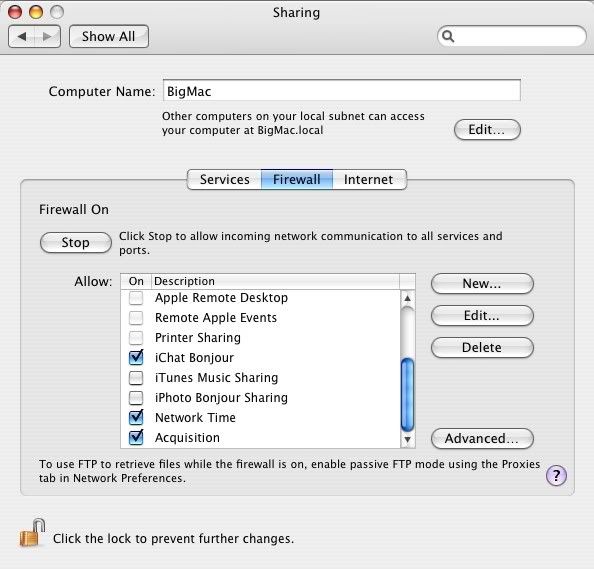
3. Click on the Sharing icon in the Internet & Network section. It will bring up a window similar to that on the left. The list shows various Apple services that can be turned on and off. Scrolling down the list though, there are no services for games. What gives? In the example using standard ethernet cables, we were able to go into the router configuration and select what games we wanted to play. But since we have no router, how can we do that?
The Macintosh operating system has a built-in firewall, unlike Windows. So what we do is create a hole specifically for the game to allow transmission of graphics, sound, and data through the firewall. That can be done by pressing the "New..." button on the right.
(Click on the picture for an enlarged view in a separate window.)
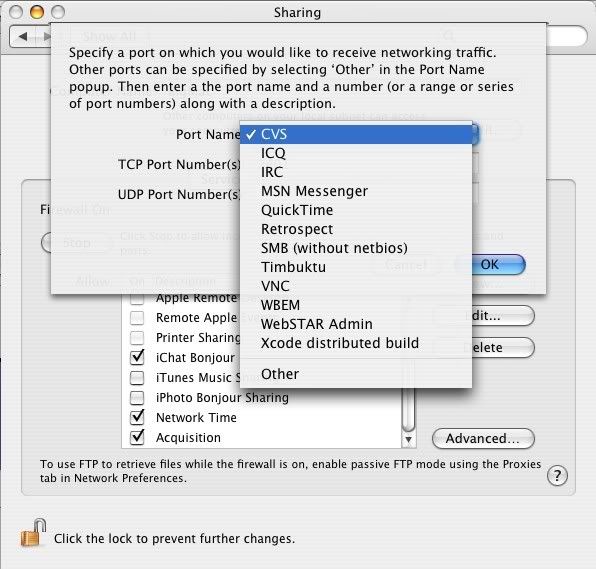
4. After pressing the "New..." button, a pop-up menu comes up asking what other service we would like to add. Hmm, I still don't see games like Quake III, Unreal 2004, or Diablo II listed. "Other" is listed, and you can select that to get things going.
(Click on the picture for an enlarged view in a separate window.)
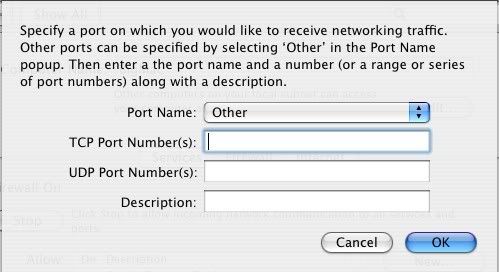
5. Here is where the rubber meets the road. Unless the owner's manual has the specs on what numbers to enter, go to the game manufacturer's website which will have the necessary data to enter to allow network gaming.
Just as an example I went to www.blizzard.com to check the stats on networking the game Starcraft. The page instructed me to enter 4000,6112-6118 and name the Description as "Blizzard". The same page didn't tell me whether to enter it in the TCP Port Number(s) field of the UDP Port Number(s), but after going back one page and clicking on general Mac networking info I was able to get the information that I needed.
Once you get the right info, click the "OK" button and it will take you back to the Firewall screen and have the entry you just created already checked. Finally, close the window.