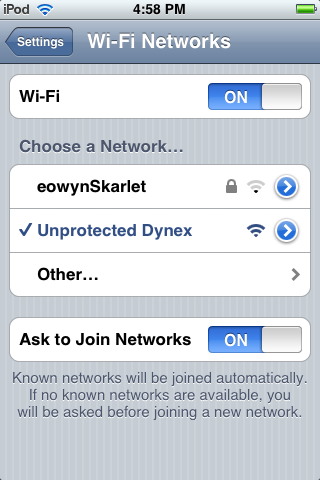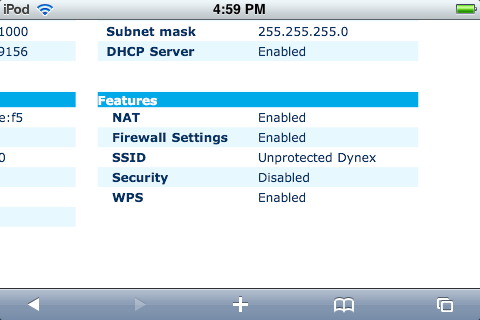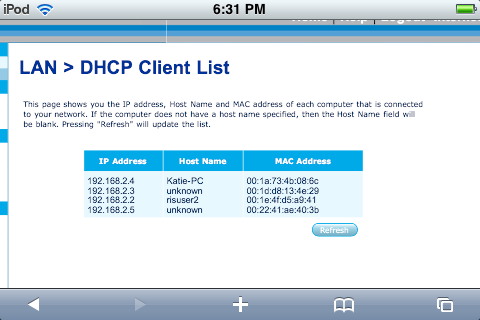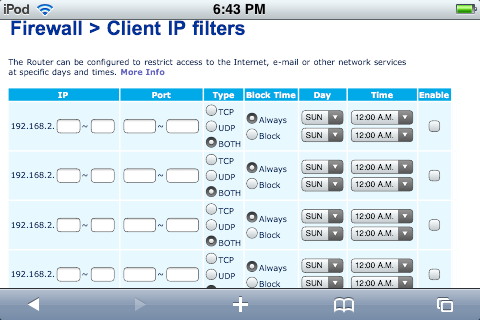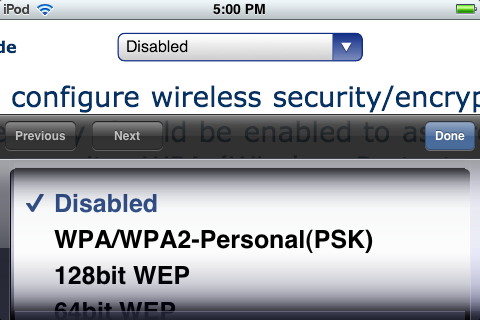There are many articles currently published on the importance of keeping a wireless network secure. It seems that some people are hesitant to want to learn about how to set this up whenever they purchase a wireless router, possibly because they may feel overwhelmed at the computer jargon used or the difficulty in learning something new. Sometimes the manufacturers are to blame though, as some manuals are written to the perspective of an average computer user, not someone new to computers. I can see how this would be an issue, especially when you take a shiny new item out of the box and just want to get it working as soon as possible. The lack of taking preventive measures can hinder the performance and usability of a wireless router, as you will see.
Like almost every Sunday I went over to my parent's house for dinner. After reading the paper I thought I'd see if any wireless networks were in the area, knowing my friendly neighbor was getting into computers when lived with my parents years ago. To my delight he had an unsecured wireless network available named "Dynex" (as most manufacturers have their brand name as the default name of the network):
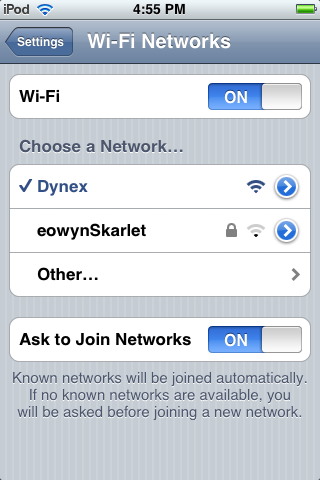
(diagram 1)
After
a few seconds I was able to use the browser on my iPod Touch and surf
the internet and send a few text messages (just like VoIP, or Voice
over Internet Protocol). Going through the list of bookmarks, I found
that I bookmarked my router setup page that allowed me to go in and
make changes to my router setup. Knowing that most routers have the
same default setup I attempted to go to the page but it would not load.
Here are some important things: First, routers (wireless and wired) can be setup in various ways to control the type of traffic flowing through them. You can keep tabs on which computers can connect to them, set the length of time during the day that each connected computer can be used, set up a firewall, open up specific ports so that certain applications can use said ports, and so much more. Due to the many options available, this is the reason as to why routers do not have buttons, knobs, or any type of input on them. The user hooks the router to a computer, opens their web browser and types in a web address; typically http://192.168.1.1 and the user is presented with a window showing information about the router. Second, certain routers come from the factory without any password set on them. This is a both a curse and a blessing for wireless routers in that the user can jump right in and make the appropriate hardware connections to get started and hook up other computers to the Internet, but it also means that any outsider who knows what they’re doing can gain control of the router as well. Some routers are known to be password-protected right out of the box, but Belkin (and apparently Dynex routers, which have the same software control layout as Belkin) do not come password-protected. Fortunately for wired routers this instance does not occur unless someone else is physically at the computer(s) connected to the router. A while back ago I connected to a Linksys wireless router, but a pop-up appeared requesting a login and password. On my first try of using "admin" for the login and the password, I gained access to the router immediately.
iPod Touch and iPhone users know that in order to connect the iPod to a wireless network, the user must go under the Settings button and click the first heading labeled "WiFi". At that point the user must turn WiFi on (if it is off to begin with). Any secured or unsecured wireless networks that are found that have an adequate signal strength will then be listed. I chose the network named Dynex as it was the strongest and unsecured of the two. Here's where the shenanigans began! To the right of the network name is a blue circle with an arrow. Clicking this arrow brings up details about the network, one important detail being the address of the router:
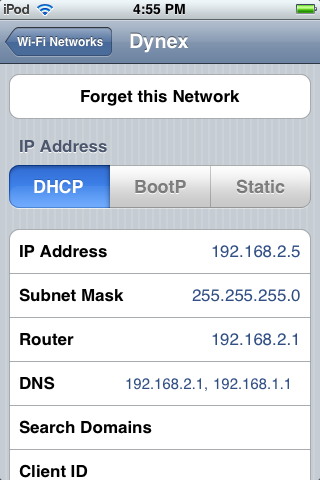
(diagram 02)
My neighbor's router was listed as http://192.168.2.1. Please note that there is no period at the end of the Internet address, just as there is no “yahoo dot com dot” or a “macinstruct dot com dot”. Going back to Safari on the iPod I typed in the address of the router and was presented with the main screen for the router controls. I had gained control of my neighbor's router!
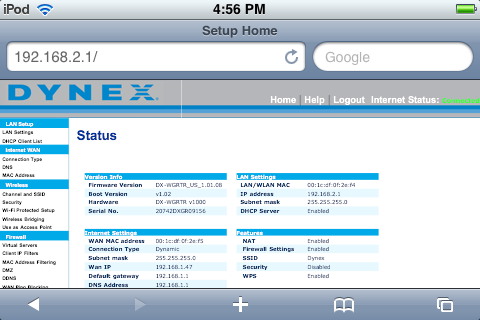
(diagram 3)
The first thing I wanted to attempt was to change the SSID or name of the network. I clicked on the Channel and SSID link on the right hand side which brought up different options. After changing the name from “ Dynex” to “Unprotected Dynex” I clicked on the screen’s “Apple Changes” button, but when loading the page with the updated changes, I was no longer connected. Why? The network name listed on the iPod was “Dynex” which was now changed. Simply going back, having the iPod detect the same network with the new name, then activating it allowed me to reconnect to the Internet and back to the router. I only changed the name of the network rather than password-protecting it.