
.
.Artist's For Paint Shop Pro Animation Tutorial
Tuesday, December 07, 1999
.
Animated Background
.

.
Step 1:
First, what I did was I made a back ground and filled it in with green and then took a bright yellow and spray painted streaks along the filled part and if you have the Eye Candy 3.0 program you can select to swirl the background. I also used a holly tube for the little piece of holly closed in and buttonized on the far left side.
Height: 85
Width: 662
.
Step 2:
After I used the tube to put the holly in which ever place you would like it, I rotated it to the right angle in which I wanted it.
.
Step 3:
Next, I opened a new image so that I could make the snow that I wanted to slowly drift from above the holly. I used another tube called White2.tub and cut out the round part of the star and then resized it to 25% of its original size.
.
Step 4:
I then copied and pasted the small circles in various places on the new image so that I would be able to use them later in the Animation Shop.
.
Step 5:
I saved the background image after I had finished doing what I wanted to it, and then opened the Animation Shop.
.
Step 6:
I went to FILE and then clicked on ANIMATION WIZARD and you go through a-lot of questions and it asks you to add a new image, click add and find the background file and it'll open it in the animation shop and then copy and paste the snow flurries where ever you want in various frames.
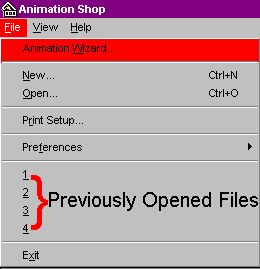
Copyright � 2000 by [email protected], all rights reserved
| Ally, Today, 10-19-00 I give you my tutorials, they are yours, all I request is that my name appear on the site next to them and you can do with them what you want. Jade286378 |
This site is sponsored and maintained in its entirety by Artists4psp
Copyright � 1998-2001 by Artists4PSP, all rights reserved
Artists4PSP Home Page | Join our Group | Contact: LdyArchrr