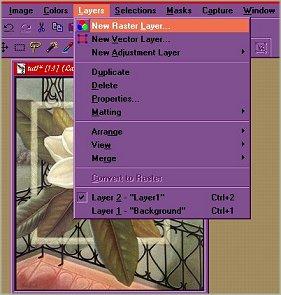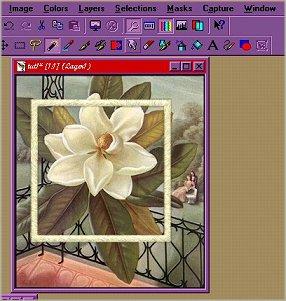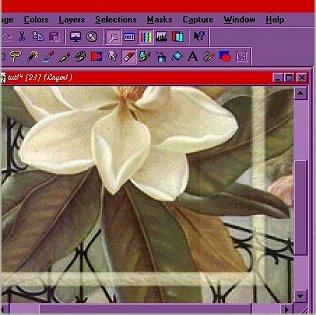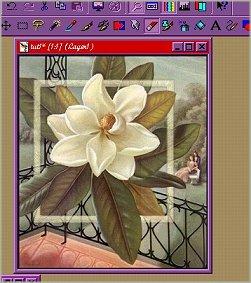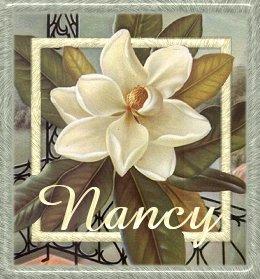|
This is my very first tutorial, so please bear with me. =) . First choose which graphic you want to work with. This is the one I used, please feel free to save it if you wish.
Now.....you need to find your eye dropper tool (see note at bottom about the different frames you can use.) Now go to Layers\New Rastor Layer and click ok
Once you have done that, go to your Shapes tool For the purposes of this tut, I used rectangle\stroked size 10.
Now draw your frame on the graphic ...remember if you don't like your 1st try that you can always undo.
I used Eye Candy Swirl and Inner bevel to finish the frame, but you can be as creative as you'd like and use any of the Plugins. Now that your frame is as you like it, go back to Layers and click Properties. Change your opacity to about 55-65 and click ok. This will lighten up your frame enough so you can see what areas you want to erase to make the overlap effect. Click on your erase tool I cannot stress the undo button enough in this part of the technique! Also I always zoom
Once you have the areas removed go to View\Normal viewing (if you have zoomed in) and check to see if you have the effect you want.
Now go back up to Layers\ Properties and change the opacity to 100 again and then crop as you see fit. I added another frame to the outside of the graphic to finish off using another accent color and Eye Candy Swirl and Inner Bevel
I hope that this made sense and that you'll have fun giving this technique a try. Note about frames:: You can use any ready made (tubed) frame that you wish in this technique. Just copy and paste as a new layer onto your graphic and then use the deformation tool
Copyright � 2000 by ExtrmeWing14, all rights reserved
This site is sponsored and maintained in its entirety by Artists4psp Copyright � 1998-2001 by Artists4PSP, all rights reserved Artists4PSP Home Page | Join our Group | Contact: LdyArchrr
|