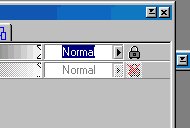
VERY
SIMPLE WAY
TO CHANGE COLORS IN A LAYER
A Tutorial by GiNa4XoXoXo
Okay.... I just found a simple way to
edit a layer and add different colors, whether it be text or an image.
1. open an image 300 x 300 with a white background
2. go to your layers box and click on the white piece of paper in the upper
left-hand corner. this makes a new layer. just hit okay.
3. now go back to your image and click on the text tool. add some text in a
rather large font size, something like 48 and up should be good. you may use any
color you wish as we will be changing the colors. type it in the text box and
hit ok. it doesn't matter if antialiaz is checked or unchecked.
4. now you have the text on your image. go to your layers box. you will see that
layer one is active. if you look to the right, you will see a "lock"
with a red "x" over it. i want you to click on that "x" and
it will disappear so only the lock symbol will be present as shown below
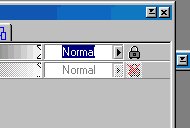
5. now go back to your image and select
your paintbrush or spray can. go to the tools box and set it to somewhere around
36... you can play around with it depending on how wide you want your colors.
6. go to your color palette and pick a color that you want on your text. now
take your brush and make a line over your text or a dot or however you want it
to be. you will see that only the text is affected. WHAT WE DID WHEN WE REMOVED
THAT "X" WAS LOCKED IN THE TRANSPARENCY ON THAT LAYER SO THAT ONLY THE
TEXT WOULD BE AFFECTED.
7. go pick another color and do the same thing. continue to do this until you
have it the way you want it. add as many colors as you wish to give it whatever
effect you'd like.
8.. when you are done, go back to your layers and put the "x" back
there if you are going to apply any other effects to it such as a drop shadow or
motion trial, etc.
THAT'S IT!!!! NOW WASN'T THAT SIMPLE!!!!! THE THING TO
REMEMBER IS TO ALWAYS HAVE THE IMAGE YOU ARE EDITING AS ITS OWN LAYER AND TO
MAKE SURE THE "X" IS OFF THAT LAYER IN THE LAYERS BOX.
Copyright © 2000 by GiNa4XoXoXo, all rights reserved
| I, GiNa4XoXoXo, Give my permission to Ldy Archrr aka Artists for PSP to place any and all tutorials that I have made on her site.. this 18th day of October 2000. These tutorials were made solely by me and permission is mine to give. |
This site is sponsored and maintained in its entirety by Artists4psp
Copyright © 1998-2001 by Artists4PSP, all rights reserved
Artists4PSP Home Page | Join our Group | Contact: LdyArchrr