 .
.
 .
.
.
.
1. select a picture you want to use, I am going to use the picture below.
The background you see in this mail is what I made in the tutorial.

2. first go up to IMAGE/ CANVAS size. You want to add about 150 on to all sides. this pic is 300x235 so I will change the canvas to 450x400 as shown below
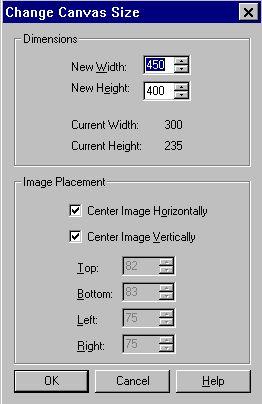
click ok
.
it will look like this below, or will have whatever color around it that you have selected, the outside color DOES NOT MATTER

3. now you need to click on the crop tool to the left of
your screen like this>![]()
then you will block in a section of the picture like below
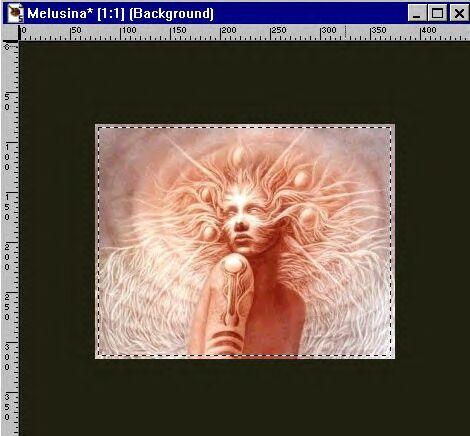
.
that is if you want to use the whole pic as a background, or you can do like below
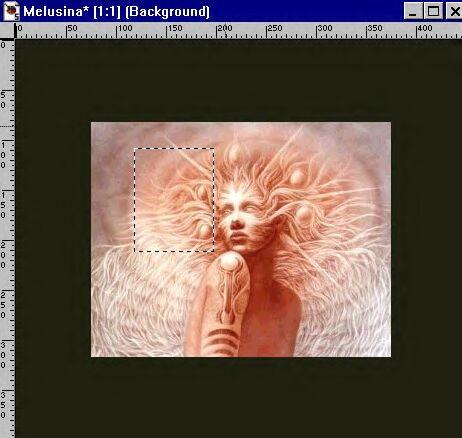
if you want to just make a background from a design within the picture
4. after selecting the area you want to make your seamless pattern from, go up to SELECTIONS/CONVERT TO SEAMLESS PATTERN
and it will come up like this below

5. Go up to LAYERS/properties and play with the opacity in the box like below by changing from 100 to whatever you like, I usually use 30 to 50, somewhere in there
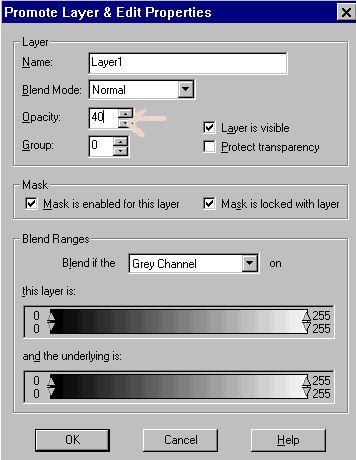
click ok
.
go back up to LAYERS/merge/flatten all and it will look like this

 |
.
give it a name and save :)
Leslie
Copyright � 2000 by Belng2Dana, all rights reserved
| I, Belng2Dana, Give my permission to Ldy Archrr aka Artists for PSP to place any and all tutorials that I have made on her site.. this 18th day of October 2000. These tutorials were made solely by me and permission is mine to give. |
This site is sponsored and maintained in its entirety by Artists4psp
Copyright � 1998-2001 by Artists4PSP, all rights reserved
Artists4PSP Home Page | Join our Group | Contact: LdyArchrr