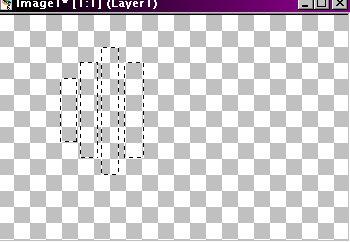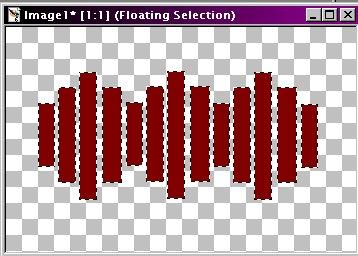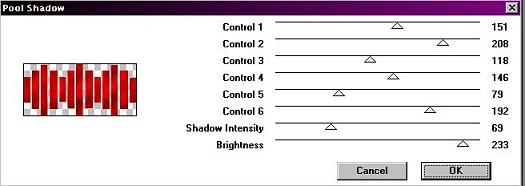|
With the Selection tool set at rectangle, use the blocks on the transparent image as a guide and make different sizes. To make multiple slats, hold down the shift key while using the selection tool.
Do this until you have the desired look you want. Deselect. ~At this point you can go on your own using Eyecandy, Ulead or whatever effect you want to have for your tag.~ using these settings:
I used the following settings:
Dress it up to your personality and share
with the group!!
Copyright © 2000 by Rav4GirlXoX, all rights reserved
This site is sponsored and maintained in its entirety by Artists4psp Copyright © 1998-2001 by Artists4PSP, all rights reserved Artists4PSP Home Page | Join our Group | Contact: LdyArchrr
|