|

I have made the Tutorial below to show you the steps I used
It isn't the same as the Tag above because I wanted to show you the
basic steps.

PSP7 & EyeCandy4
needed for this tutorial
Download: Gold
Chain Tube
Pick out a Picture you want to use for the Tag
I used this one

Minimize it..
Make a New Image - Transparent 700x700 (background White)
I always start Big and Resize and Sharpen at the End..
Go up to the Preset Shapes
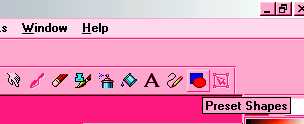
Choose this Preset
and use the the setting I have here in the Tool Options
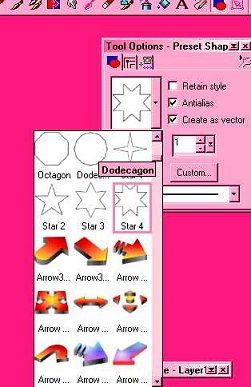
Now go over to your transparent image and make your Preset Shape
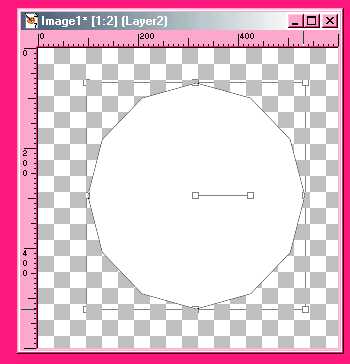
Now go up to
Layers-Merge-Merge Visible
Open your scenic image and copy then minimize again,
Go up to the magic wand and place it into the center of the white
preshape
you have made "Click", Now the Marching Ants are Marching.
Go to edit and Paste Into Selection and you will have this so far:

Now go to Effects on the tool bar and open EyeCandy 4
Go to "Corona" on the list and choose a color you want to
use..
Using my setting
Click ok
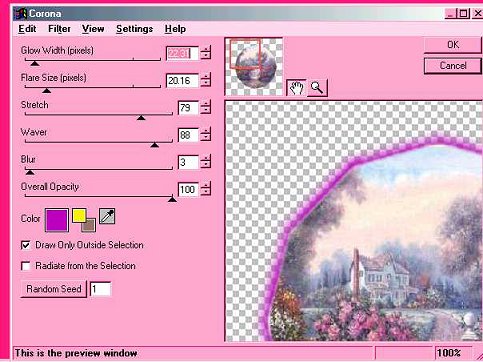
The Marching Ants will be on the image..
Now go back to Eye Candy and click on Glass in the List
And use my settings below
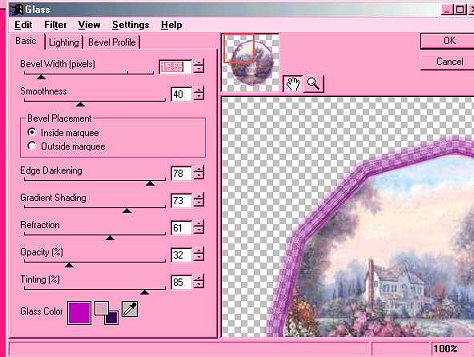
Do this 1 or 2 more times
I have done it 3 times total
so it will look a little darker

Now go to effects and click on 3D Effects
Then Outer Bevel
Use my settings below
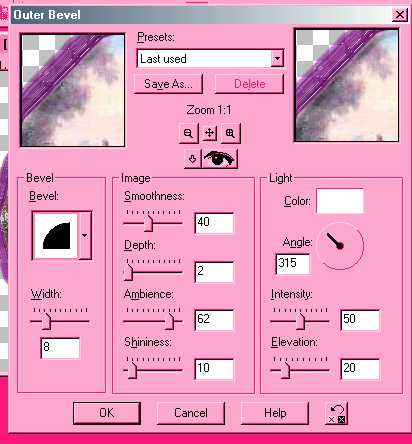
Now Hit Control D to Deselect
Marching Ants will Stop

Now minimize the image..
Browse your folder and find the Gold Chain Tube
Go to New and Make a New Image Transparent same size as before
Copy and Paste the Chain on the New Image
Paste Again and Mirror
Line up the chains
Then do a drop shadow and you will have this

Open up your Picture Image and Copy & Paste it on the Chain
Line it up so it looks like the Chain is Attached to the Frame of the
Picture
Go up to Layers and Merge All Visible
Now Open Your Eye Candy 4 and click on Shadowlab
Use my setting..
Click ok
(You can use another Drop Shadow plugin if you
like..Just use your own judgment when using it.)
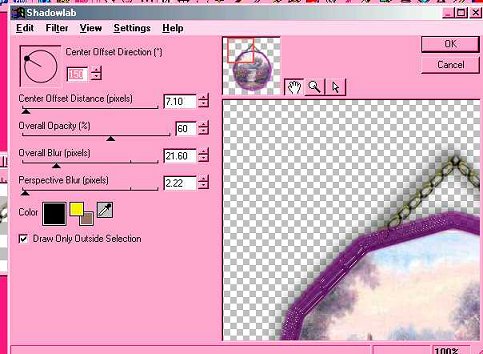
Now go to Layers and Merge All..
Resize to the size you want..
I have resized to 450
Go up to effects and Sharpen 1 time
This is the finished product
Have Fun..
Hugs
Patrice
a.k.a.
[email protected]

Note-
If you like you can do the Corona step a few times in different colors..
click on the magic wand each time so the boarder is selected.
Each time you use it, you can use a different effect as in
Super Blade Pro, Primus, etc. to get different effects on the Frame.
Copyright © 2001 by Ange1eyes3
, all rights reserved
My Name is [email protected]
A.K.A. Patrice.
I give Permission to Ally
to Display all my Tutorials. I did not make the original
graphics. They were collected from the Internet and from
various groups I have been on. But I did write the tutorial
and did put it together.
Signed... Ange1eyes3 A.K.A. Patrice Date-10-19-00 |
This site sponsored by Artists4PSP |