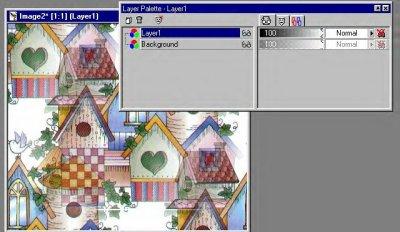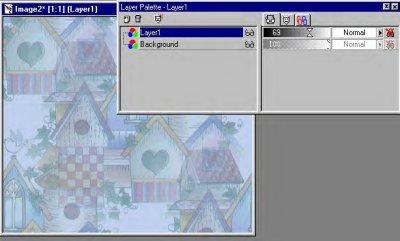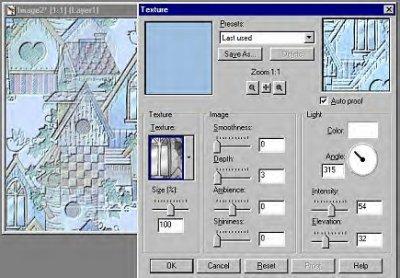|


You will need 20/20 seamless
background creator for this.
You can get it here:
American
Software's 20/20
It is freeware.
First open the graphic up in Psp you would like to use. The one I used
is below.

Now click on Edit/Copy leave
psp open
Now open 20/20 click on edit and paste as new image. The next step will
make the graphic a seamless background. Click on image/tile. Your image
should look like the one below. Click on file and save as a .bmp in your
Psp textures folder Note: make sure you type in the .bmp after the name
of your tiled graphic..
Click on edit/copy Now exit your 20/20. You do not have to save this
when you exit 20/20. It has already been saved to your texture folder.

In Psp paste as a new image.
You will need to make a new layer now.... click on your layer palette
click on new layer.( Little white squares).
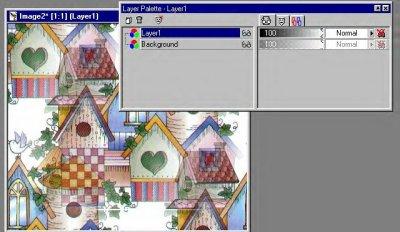
Choose a color from your
graphic and flood fill it.
Don't worry your graphic is still under this layer... :o)
Click on your layer palette
again and notice to the right the slider bar ( to the left of the word
normal)... just slide it till you get the transparency you want. I used
69 here, but it will differ with every graphic.
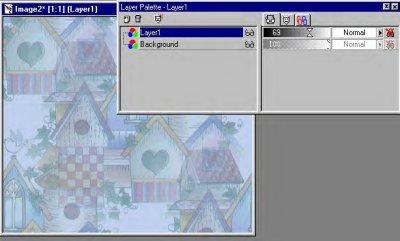
Now go to your
image/effects/then texture. Scroll down to your file (bmp) that you
saved in your texture folder, and use the settings I have below.
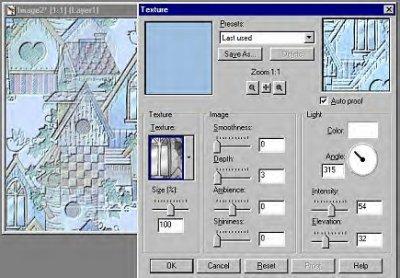
Click ok and you are done!
:o)
You can also make a new layer and floodfill with a lighter color from
your graphic and go to texture and repeat the texture process again to
tone it down if you like.
Copyright © 2000 by WLMRH,
all rights reserved
| I, WLMRH,
Give my permission to Ldy
Archrr aka Artists for PSP to place any and all tutorials
that I have made on her site.. this 14th day of November 2000.
These tutorials were made solely by me and permission is mine
to give. |
This site is sponsored
and maintained in its entirety by Artists4psp
Copyright © 1998-2001
by Artists4PSP, all rights reserved
Artists4PSP
Home Page | Join
our Group | Contact: LdyArchrr
|