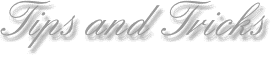
![]()
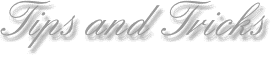
![]()
Animated Cursors
I used to download animated cursors all the time. Here's a quick way
to preview what they look like when animated: right-click on the ANI file
and choose 'Properties'. In the upper-left corner of the dialog box
you'll see the animation (albeit at a slower rate).
Refresh the Desktop
Sometimes the Desktop (and folders) don't refresh properly. If you've
"stuff" on the screen that shouldn't be there, try hitting F5 and see if
it disappears. If not, you might have a bigger problem on your hand. :)
You can also hit F5 to "refresh" web pages. It's the Function key of choice!
Fast E-Mailing
Creating a new e-mail message is easier than you think. Try hitting
WinKey+R (or using the Run command in the Start Menu) and type: mailto:[email protected]
(of course, substituting that for the user's actual e-mail address). It
should create a new message for your default e-mail client. You can even
type the same thing on the Command line (otherwise known as a DOS Prompt)
within Windows.
Computer Lockups
Did your computer lock up? Try hitting CTRL-ALT-DEL next time. I realize
this is a no-brainer for the advanced users, but you'd be surprised how
often we forget about the easiest way to shut down offending programs.
You can hit this key combo even when Windows isn't locked up to view what
programs are currently running (in the foreground and background). Being
a super sleuth is simple.
![]()
Keyboard Shortcuts
http://www.microsoft.com/enable/products/keyboardassist.aspx
gives you the keyboard shortcuts for some 20 products:
Windows (XP/2003/2000/98/ME/95/NT)
Office (XP/2002/2000/97)
Internet Explorer 4,5,6
FrontPage
PhotoDraw
PowerPoint
Producer
Publisher
Windows Media Player
Or, try a Google search: Use "keyboard+shortcut" plus the name of whatever
software you're interested in. For example, to find shortcuts for Mozilla,
you'd enter:
http://www.google.com/search?q=keyboard+shortcut+mozilla
Almost every major menu option in every major piece of software has a keyboard shortcut associated with it. Learning the shortcuts for a few of your most common menu selections can save a lot of wear and tear on your carpal tunnels!
![]()
CHECK ONLINE FOR COMPUTER WEAKNESSES
Computing risks have grown sharply over the last few years. Even knowledgeable
people have trouble keeping up with security issues. You can do yourself
a favor by checking your computer online. There are a number of free services
that will tell you if you have a problem.
* Your Browser: This free site performs a series of audits designed
to test and fix your browser's security vulnerabilities.
http://browsercheck.qualys.com/
* Viruses: Use Symantec's free checker to hunt viruses. It's at:
http://security.norton.com/default.asp?langid=us&venid=sym
* Ports: Windows includes ports intended for communication. If you have
a firewall, ports should be hidden from hackers. Test yours at:
http://www.dslreports.com/secureme
http://www.speedguide.net/scan.php
* Windows: Microsoft has a free tool that will scan your system for
security problems. It is available for download at:
http://www.microsoft.com/technet/security/tools/Tools/MBSAhome.asp
![]()