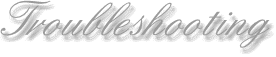
Some Preventive Maintenance Tips:
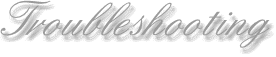
FLOPPY BOOT DISK
Create a basic Windows 95 Emergency Boot Disk
1. Insert a floppy disk
2. Go to the Start Menu
3. Select Settings-Control Panel
4. Double Click Add/Remove Programs
5. Click the Startup Disk tab
6. Click the Create Disk button
The resulting disk will contain a number of DOS-based utilities for examining and fixing your system. To test the disk you just made--insert the disk in the floppy drive and re-boot your system. It should boot directly into DOS from the A drive. If it doesn't--make another disk. You should write-protect your boot floppy and store it in a safe place away from any magnetic source (like telephones, speakers,refrigerators etc.)
BACKUP
BACKUP YOUR ENTIRE DRIVE--Nothing is more important than this if you
have anything important (to you) on your hard drive. Most people
learn this the hard way--after a disk crash, operating system crash or
some other disaster strikes and they find their files are gone forever.
BACKUP BACKUP BACKUP
SCANDISK
Everyday use ScanDisk to quickly check your drive for cross-linked
files and other problems.
1. Go to the Start Menu
2. Go to Programs
3. Go to Accessories
4. Go to System Tools
5. Click on ScanDisk
(Use the auto-fix button and ScanDisk all of your drives.)
DEFRAG
Every week or so, use Disk Defragmenter to defrag all of your drives.
This can be a long process so get it started, turn off your monitor and
walk away. A long lunch break will probably be enough time.
If not, do it overnight.
1. Go to the Start Menu
2. Go to Programs
3. Go to Accessories
4. Go to System Tools
5. Click on Disk Defragmenter
VIRUS CHECKER
If other people put files on your disk or you download files from the
Internet or other peoples computers, please use a good virus checker program.
I like McAfee Virus Scanner personally but there are several good virus
checkers on the market. Make sure you have the latest virus definitions
for the program of your choice.
REGISTRY BACKUP
I do this on a daily basis because my system is basically very unstable.
Please do it as often as you deem necessary. I've found a small program
call RBAK that does this automatically. (Click Here) to go to the
site where you can download the program or alternately you can do it yourself.
1. From within Windows start the DOS prompt.
2. Go to the Windows folder (usually C:\Windows)
3. Use these DOS commands to prepare the files for copying:
ATTRIB -H -S -R SYSTEM.DAT (Hit the ENTER
key)
ATTRIB -H -S -R USER.DAT
(Hit the ENTER key)
4. Use these DOS commands to copy (backup) the files:
COPY SYSTEM.DAT C:\WINDOWS\SYSTEM.BAK
(Hit the ENTER key)
COPY USER.DAT C:\WINDOWS\USER.BAK
(Hit the ENTER key)