|
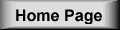
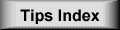
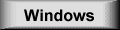
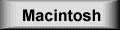
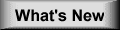
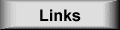
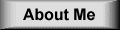
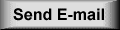 |

Windows 95 Tips

|
Creating desktop icons without titles
As you know, all the icons on the desktop have a title
underneath them
that describes the task or application associated with the icon. However,
if you think that the icon represents the task or application so well
that the title is redundant, you may have wished that you could remove
the title so that the icon stands alone on your desktop. Fortunately,
we've discovered that if you right-click the icon, select Rename from
the shortcut menu, and while holding down the [Alt] key, type 0160 and
press [Enter] you can replace the title with a special blank character.
The only standard desktop icon you can't use this technique on is the
Recycle Bin.
|
|
 |
|
Tapping into newsgroups for technical support
When you have a difficult Windows 95 problem to solve, you should
spend some time investigating the newsgroups on Microsoft's free
public news server. As you may know, one of the most valuable
resources available to you is the knowledge and experience of your
peers. What better way is there to learn than by observing the
successes and mistakes of others?
Newsgroups are a collection of ongoing discussions that cover a
particular topic and are a free service available to anyone who has
access to a news server. They're great forums for sharing your
knowledge and experience with others, as well as seeing what others
have to say. When using a newsgroup, you can either post a message in
response to an ongoing conversation thread, or pose your own question
that relates to the newsgroup topic.
To access the Microsoft public news server, configure Outlook Express,
or whatever news reader you're using, to request the latest list of
newsgroups from the msnews.microsoft.com server.
|
|
 |
|
Quickly shut down Windows 95
As you may know, when you want to shut down Windows 95, you
have to
go through several steps. First you have to click the Start button
and select the Shut Down command. When the Shut Down Windows dialog
box appears, you have to select the Shut Down The Computer option
and then click Yes. That's four steps.
Fortunately, we've discovered a way to shut down Windows 95
with one
simple double-click. To implement this technique, launch the Create
Shortcut wizard by right-clicking on the desktop and selecting the
New/Shortcut command from the shortcut menu. Once the Create Shortcut
wizard loads, type
c:\windows\rundll.exe user.exe,exitwindows
in the Command Line text box. (Make sure that there isn't a space
between the comma and the exit windows parameter otherwise the command
won't work.) To continue, click Next.
When the next page appears, type Shut Down Windows 95 NOW!
in the
Select a Name For the Shortcut text box and click Finish. Now, when
you're ready to shut down Windows 95, close all your applications as
you normally would, and then just double-click the new Shut Down
Windows 95 NOW! icon.
|
|
 |
|
![]()
![]()
![]()
