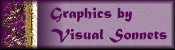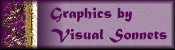| Step 1 |
Open a new file. I made mine 100x100 with a light grey
background, since I intended to create a transparent animated GIF for this page.
|
| Step 2 |
Drop some text, (or a simple graphic) on the background. I
chose "Q" from Fleurons with floating and anti-alias checked. |
| Step 3 |
Unzip the "rotated-golds" file and put gold-0.bmp,
gold-23.bmp, gold-45.bmp and gold-68.bmp into the "environments and textures"
folder associated with Blade Pro.
|
| Step 4 |
Apply Blade Pro to your selected text. Use the "gold,
basic" setting, but click on the environment button and chose gold-0.bmp. Save
the result as the first frame of your animation. |
| Step 5 |
Repeat Step 4 using gold-23, gold-45 and gold-68 on the original
selected text. Save off each of these as a new frame in the sequence. |
| Step 6 |
You should have 4 frames created which rotate through 68
degrees. Now, select gold-0, again, but hit the rotate button next to the
environment button in Blade Pro. This adds 90 degrees of rotation to gold-0.
Save this off as the 5th frame.
|
| Note |
Well, if you thought ahead, you knew that you would be using
gold-0 again, so you already did the rotation and saved off that 5th frame before you
switched to the next bitmap. <G> |
| Step 7 |
Repeat the above, for as many degrees of rotation needed to get
the number of frames you want. As I said, I found that going through 360 degrees is
a bit too much.
|
| Step 8 |
Assemble the animation. For the one above, I actually
started at 68 (well, 67.5) degrees and went to 180 degrees (gold-0 with two clicks of the
rotate arrow in Blade Pro. Then I swung it back to 68 degrees. I put 20
seconds in between frames, but the first frame and the middle frame I increased to 30
seconds so that there was a bit of a dwell at the ends of the swing. |
 |
Comments are appreciated. |