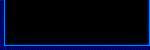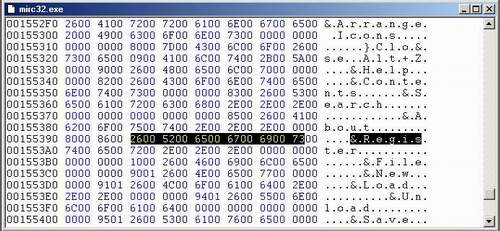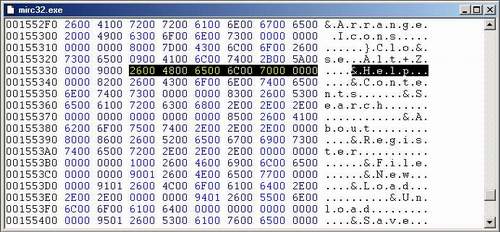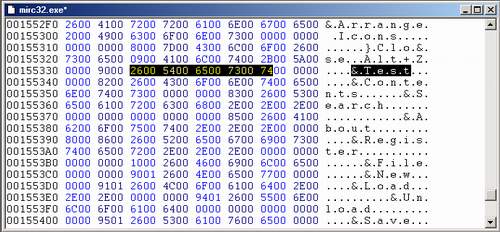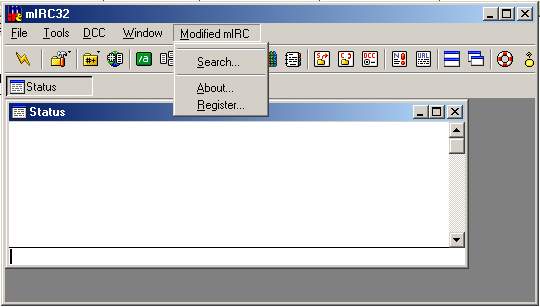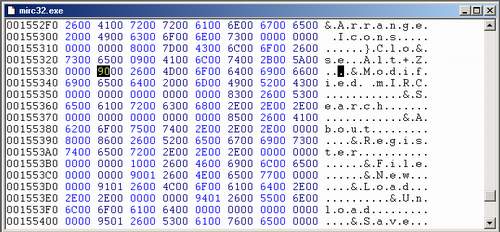|
Want a
Tiara Inc
Logo
for your page?


|
Tirc mIRC32 Hexed Tutorial
You've been waiting for this, and
now it's finally here! The first MHN tutorial: How to
Customize Your mIRC "Help" Menubar. Without any further
delay, we shall start this tutorial immediately.
Now first thing's first. What are the tools we
need? Since this is basically a hex-editing tutorial, therefore we
obviously need a Hex Editor to proceed with this tutorial.
What? You don't know what a Hex Editor is? Well, it is basically a
program that you can use to edit files.
So how
is it different from an ordinary text editor like Notepad? A Hex
Editor (at least a good one at that) will give you a Hex view
(sequence of numbers representing the characters) as well as
an ASCII view (the actual characters that the Hex sequence
represents).
So do you have a Hex Editor
with you right now? No? Well, you can get Hex Workshop, an
excellent Hex Editor by Breakpoint Software. This program is
Shareware, but at this moment, I don't think Breakpoint Software
exists anymore (the website is dead)... Therefore, I'm not
sure whether you can register this program if you want to. You can
get Hex Workshop from my website by clicking
here.
You can use any other Hex Editor
of your choice, but preferably it should have a feature to search
for Hex sequences. Otherwise it will be hell for you to manually
find the necessary Hex sequences. Got your Hex Editor ready?
Let's proceed then!
Now follow these
instructions step by step, especially if you are new to
programming and/or hex editing. The more advanced readers can
proceed to the steps that you find important.
- Open mirc32.exe with the Hex Editor.
- Find this Hex sequence: 2600520065006700690073. You'll
see that it's ASCII equivalent is: &.R.e.g.i.s. You can
refer to the image below if you have problems.
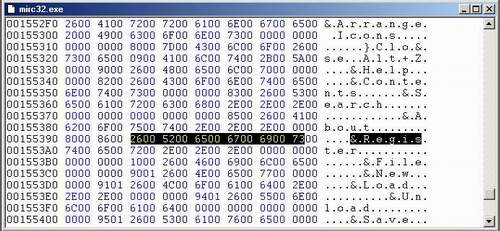
- Look a few lines above that until you see the following:
&.H.e.l.p.... This will be the line that we will modify.
You can see that the Hex sequence for that line is:
2600480065006C0070000000. Need help? Refer to the image
below:
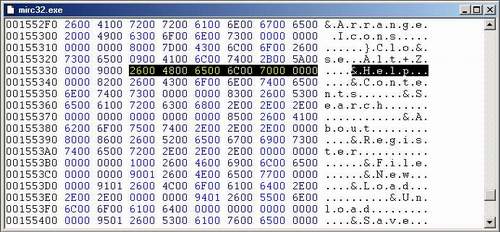
- Now change &.H.e.l.p... to &.T.e.s.t... and save the
file. WARNING: Leave the dots alone! You should not type in
the dots, skip over them using the arrow keys. They are not
normal dots. They represent the Hex null character
00. Refer to the image below for better
understanding.
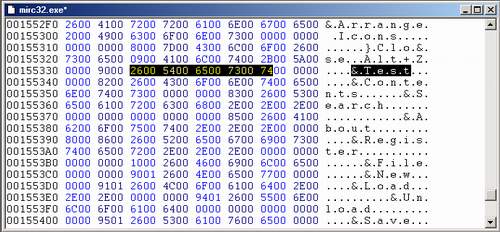
- Run the modified mirc32.exe to see if it works. If you did it
correctly, you can see that your Help menu has been replaced
by Test. (Don't tell me you need a screenshot for this
too!!!).
- Now for the more difficult part. We want to change the line to
Modified mIRC, and also dispose of its submenus.
Change
this line: T.e.s.t.......&.C.o.n.t.e.n.t.s. to:
M.o.d.i.f.i.e.d. .m.I.R.C........ As usual, leave the dots
alone. Just change the letters. To clear up the extra letters
from C.o.n.t.e.n.t.s., type in 00 for n, t, and
s at the Hex section (the left hand side in Hex
Workshop). Refer to the screenshot below:

- Save the mirc32.exe file and run it. If everything goes well,
you should see that your "Help" menu has been changed to Modified
mIRC. However, its submenus can still be seen, but without
Contents that is usually the first submenu. Want to see a
screenshot?
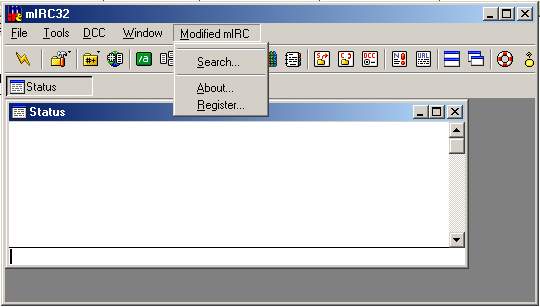
- We will now attempt to hide the submenus. Look at this ASCII
String: ..&.M.o.d.i.f.. Its Hex equivalent should be:
900026004D006F00640069006600. We will only be interested in
the Hex string, particularly the first two digits which is
90. Screenshot is below:
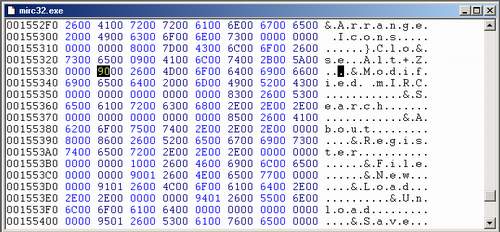
- By modifying this two numbers, we can change the appearance of
our Modified mIRC menu. I've done some experimenting and the
results are as follows:
| Change 90 To |
Effect of change |
| 91 |
Totally disabled |
| 92 |
Enabled, but no submenus |
| 93 |
Totally disabled |
| 94 |
Enabled with submenus, but shifted to the right |
| 95 |
Totally disabled, and shifted to the right |
| 96 |
Enabled, but no submenus, and shifted to the
right |
I'd really like to show a
screenshot, but I guess you'll be more excited to see the real thing
in action. So I'll save some time and web space by not showing a
screenshot.
- Other Important Notes:
- After running mIRC to see the results of your hex editing,
please close it back before you hex edit it again. Otherwise
you'll get a sharing violation error in windows
- I DO NOT endorse hex editing mIRC to make it look the
way you want it to be. It is NOT my program, nor is it
yours (unless you are Khaled Mardam Bey). This tutorial is
meant only for those who are curious on how I did this in my
previous patches.
- If you love mIRC, please register it, Khaled has put in
tremendous efforts to make it the best IRC client there is
for the Windows platform. Please visit the mIRC Web Site for details on how
to register mIRC.
|