|
Tips - Tips - Tips
Don't want someone else changing your Windows environment? Use the System Policy Editor, located on the Win 95 installation CD-ROM. Don't put the Policy Editor on your own hard drive or you'll make it too easy for others to change your configuration. When you need it, pop in the CD-ROM, select Start*Run, and run the command d:\admin\apptools\poledit\poledit.exe, where d
is your CD-ROM drive.
There's a hidden program on the Windows 95 CD-ROM for creating a emergency boot disk that can restore your system to the way you've configured it. Before running the program, format a floppy, making sure to check the Copy system files option in the Format dialog box. Then place the CD-ROM in your drive, browse to the d:\other\misc\eru folder (where d is your CD-ROM drive), and double-click eru.exe. Just follow the directions from there. In case of disaster, reboot your system with the ERU-created floppy, and it will automatically restore some of your Windows 95 settings.
If you use the Emergency Recovery Utility found on the Windows 95 CD-ROM to create an emergency boot disk, be aware that some of the configuration files can be huge, making it impossible to fit them all on a floppy (and ERU can't handle multiple floppies). When ERU shows the files it will back up, click Custom to see the files it will skip. You can choose to skip other files, or you can make a note of the ones not being copied and back them up manually.
You can conserve battery power on a notebook PC by setting Windows 95 to do a minimal amount of disk caching. Right-click My Computer and select Properties. From the Performance tab, click File System. On the Hard Disk tab, make sure Mobile or docking system is selected under 'Typical role of this machine'. Your system won't be as fast as it was before, but it will last longer on a battery charge.
Looking to free up some disk space? Check your Windows\Help folder for AVI files--you could have as much as 7MB of them left over from Windows' tutorial. Unless you're using Windows 95 for the first time, you don't need them.
For easy backups, keep all of your data files in a single directory (folder). To organize your data, put it in subdirectories within that directory, by project or whatever other division makes sense to you.
Once you're keeping your data in a single directory (folder), tell your applications that's the default location where they should save new files. How you do this varies from application to application, and it may take a bit of looking to figure it out. For instance, in Microsoft Word for Windows, select Tools*Options, click the File Locations tab, and modify the Documents option. In Excel, it's again Tools*Options, but you click the General tab and enter the correct path into the Default File Location field. In Lotus Approach, you select File*User Setup*Approach Preferences, click the General tab, click Default
Directories, and fill in the information.
If an application doesn't offer a way to change its working directory (folder), try telling Windows to open it where you want it to save files. In Windows 3.1, switch to Program Manager, select the application, and press When you view a window's contents in Details mode (select Details under the View menu), you can adjust the width of any column. Just hold the cursor over the line between two column titles, and when it changes to a double-pointed arrow, click and drag in either direction. Changes affect the column to the left of the pointer. Windows 95 Help menus are helpful, but they don't always speak your language. You can put in your own two cents by annotating any topic. It's like pasting a sticky note right on it. | ||||
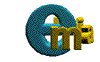 |
||||
|
|
||||

