| PERSONAL____ |
|
|
| COMMUNITY__ |
| REGULARS____ |
| OTHER STUFF_ |
| MEMBERS____ |
| AFFILIATES__ |
|
Since 2nd March, 2001 |
Help
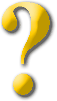
There will soon be a large faq to help with problems on the Games Factory. If you have found ways of accomplishing certain things then please email them to me.
How do I save using the INI object?
How do I load using the INI object?
My character falls through platforms! What do I do?
How do I change the size of my levels?
Where do I get sound FX and music for my game?
How do I play music in my level?
How do I make the screen follow my character (scroll)?
When I start the game, the character won't move!
A) To sell games you have created with 'The Games Factory' you must visit this site: http://www.clickteam.com and purchase the 'Games Factory Pro Upgrade Patch'. This contains the license to be able to sell your games. It's around £13. TOP
Q) How do I save using the INI object?
A) You can actually download a tutorial for this at my Tutorials section. But here's the answer anyways.
OK, lets say you want to be able to allow a user to save his/her position, E.g. lives, score, position of their character and level they are on. First, create a new INI object in the level editor, give it a name.
Second, create a new condition: 'When key enter is pressed' You can, of course, use any key you want.
Third: Say we are going to save the score object. Under the INI object in this new condition right-click and select 'set current item'. This will bring up a little screen with "" in. Between these write score so that the little screen now displays "score" Then click OK. Now right-click under the INI again and select 'set value' This will bring up another little screen that displays 0. Now click on 'edit' then click on 'retrieve data from an object' then find your score object and right-click it and select 'current value'. Click OK. Now what you have done here is created a slot called 'score' in your INI file and have said that the value of your score object should be saved into this slot when the key enter is pressed. AMAZING!!!
You can save the lives by again, right-clicking under the INI object in the SAME condition. Setting the item to 'lives' and setting the value to the value of your lives object.
To save character position you have to save the x and the y coordinates of your character. To save the x coordinate set the item to character x then the value to the x coordinate of the character. Do the same for the characters y-coordinate.
To save the level set the item to 'level' and the value to the 'current number of level'.
NOTE: When setting the item you can use any name you want. E.g. for the score you could use instead of "score" "players score" or "gijwrjgpew" or even "I hate the Spice Girls". TOP
Q) How do I load using the INI object?
You know how to save so here is how to load:
Say you wanted to load the score object that we saved in the last question. First, copy and paste the INI object that saves your game to the level where the player should be able to load his/her game (NOTE: it has to be the SAME INI file or else the game won't be bale to load the values that you saved).
Now, go to the event editor and create a new GROUP OF EVENTS (NOTE: make sure that this group is set to NOT active when level starts) and in their create the condition: 'When the timer equals 00:01' (NOTE: I mean 1/100 of a second). Now, under the INI object in this condition right-click and select 'set current item'. Since we are loading the score object then between the "" write score, it should look like this: "score"
(NOTE: use the same name that you use to save the score object or else the game won't be able to find it).
Now create another condition: 'When the timer equals 00:02' Now, under the SCORE object right-click and select 'set counter' then select 'edit' then select 'retrieve data from an object' then right-click the INI object and select 'current value'.
What you have done is created a group of events that holds the conditions to load the score object into the game!!! Now, all you have to do is allow the player to activate this group of events. So create a new condition (NOT IN THE LOAD GROUP): 'When enter is pressed' then under the spanner seelct 'group of events' then 'activate' then select the group 'LOAD'.
Whey Hay! You have allowed the player to load the score object!!!
To load the lives object create two more conditions in the LOAD group: 'When timer equals 00:03' and 'When timer equals 00:04'. In the 00:03 condition right-click under the INI object and select 'set current item' set it to lives. In the 00:04 condition under the LIVES object right-click and select 'set counter' then select 'edit' then select 'retrieve data from an object' then right-click the INI and select 'current value'.
You have allowed the player to load the lives object too! Do the same for level and the x, y coordinates of the character.
By the way, to be able to load the value of say the lives object there must be a lives object on the level where the player loads his/her game :) TOP
Q) My character falls through platforms! What do I do?
A) There are three likely causes:
1 - You are trying to use a non-backdrop object as a platform. It's best to use a backdrop object (at least until you get more advanced)
2 - You have not told the backdrop object to be a platform. Right click the object and choose no (object is not solid), yes (object is solid), platform (object can be jumped onto from below) or ladder (object can be climbed or stood on).
3 - You have to tell your character what to do when he hits a platform: * Go to the event editor. * Choose 'new condition', select your character, choose 'collisions' and then 'object collides with background'. * Now, click the box under your character and choose 'movement'. Now choose 'stop'. The line should now read 'Object collides with background, stop object'. Whenever your character hits a background object set to 'obstacle','platform' or 'ladder', it will stop. (This is not the only way, but it is the most effective). TOP
Q) How do I change the size of my levels?
A) Go to the storyboard editor and to the right of each level there should be a resolution. The default resolution is '640 by 480' (I think). Anyways, you have to click on this and write in your own resolution, E.g. 800 by 640. TOP
Q) Where do I get sound FX and music for my game?
A) The Games Factory comes loaded with hundreds of sounds and midis for you. TOP
Q) How do I play music in my level?
A) When you are in the evnt editor make a new condition: 'At start of level' Then in this condition select the icon that looks liek a loud speaker. You can then select to play midis or samples (sound FX). Select one option then you can browse your HD for midi files/samples. TOP
Q) How do I make the screen follow my character (scroll)?
A) Go to the event editor. Create a new condition: 'Always' Then select the icon that looks liek a reel of film. Select 'Scrollings' and then select 'Center window position in playfield'. You can then select the object that you want to center the screen on. But when you have selected it don't forget to set the coordinates to 0, 0. TOP
Q) When I start the game, the character won't move!
A) Check to see if you've missed a sprite, and set the background to 'obstacle'. This happens a lot, especially when you're trying to click on animated sprites. TOP
Q) I tried to make it so that an effect turned on when I pressed a key, and when I pressed the key again it turned off. But nothing happens. Why?
A) The effect is actually happening, but TGF is thinking: "Ooh, the key is being pressed. I'd better turn the effect on." And then, a microsecond later, thinks: "Ooh, the key is being pressed. I'd better turn the effect off." It keeps doing this very very quickly, and to the human eye it seems like nothing is happenening. Set a pause, it will work. TOP
Hot-spots are used as the 'centre' of a sprite, quite simply. They provide the rotation point for when things change direction, whether it be a racing car or a platform sprite. By default, the hot spot is set to co-ordinates 0,0 on a sprite. However, this usually causes problems. Listen carefully, Bond... When the sprite is moving right, there's no problem. However, if the sprite is flipped (say because your character is moving left) the sprite will flip around the hotspot. If the hotspot is at 0,0 ,the pixel at 1,0 will be moved to -1,0 and the pixel at 32,0 will be moved to -32,0. If the sprite's centre was supposed to be at 16,16 it would be moved to -16,16 when it was rotated. This creates a noticable 'jump'. However, if the hot-spot was set to 16,16 (the centre of the sprite) then when the sprite was flipped, the centre would stay at 16,16. 15,16 would become 14,16 and so on, removing the 'jumping' effect. TOP
© 2001 Fergs GF Site. Site Design by Adam Ferguson. All content (unless stated otherwise) is copyright to Adam Ferguson. Hosted by One and One