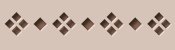Please, see the Terms of Usage on the Sets page for use of graphics.
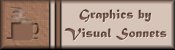
First Tutorial on Creating Interesting Textures

It is often handy to have a few textures up your sleeve, or to be able to create them quickly and easily. You will only need Paint Shop Pro 5 for this tutorial. A demo copy can be obtained from the Jasc site.
| Step 1 |
|
Open a new image with a white background. I used 100 x 100, but you may wish to go larger if you intend to resize. |
| Step 2 |
|
Add random noise to this background. Make it uniform and 100%. |
| Step 3 |
|
Convert this to greyscale, and then increase the color depth back to 16 Million. |
| Step 4 |
|
Go to Image Effects/Other and use Mosaic with the pixel size set to 4 x 4. |
| Step 5 |
|
Now apply the Dilate filter and then the Emboss. |
| Step 6 |
|
Add a new layer and call it Color. Flood fill this layer with some fairly deep solid color. To make this set I chose a rich brown. |
| Step 7 |
|
Adjust the slider on the Color layer until you can see the patterned layer below, and you have the color you want. |
| Step 8 |
|
Now go back to the background layer and play around with its brightness and contrast. |
| Step 9 |
|
Iterate on Steps 7 and 8 until you obtain the effect you want. |
| Alt A |
|
Another option is to emboss without doing the dilate, this gives a slightly different effect. |
| Alt B |
|
Yet another option is to Gaussian blur rather than dilate. |
| Alt C |
|
Try using the motion blur, as another alternative. |
 |
Below, are examples with different settings. They are all based on the same layer of random noise. |
|
|
|
|
|
|
|
|
|
|
|
|
|
|
|
|
|
|
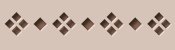
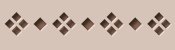
 Okay, so just how did I make the border for this page? I
used the texture which I generated in the first example. I used the FOOD! dingbat
for the coffee cup. I then used a modified version of Mardi's cutout effect from the
Webgraphics on a Budget site.
Okay, so just how did I make the border for this page? I
used the texture which I generated in the first example. I used the FOOD! dingbat
for the coffee cup. I then used a modified version of Mardi's cutout effect from the
Webgraphics on a Budget site.I used the eyedropper to grab a color from the texture. I deepened that a bit and used it to fill in the cutout. I then lightened the color quite a bit and used that for the drop shadow. I added another layer. With the cup still selected, I spray painted the steam, Gaussian blurred it, and then lowered the opacity. The rest is typical border stuff with drop shadows, etc.
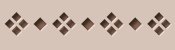
 Any comments or questions are welcome.
Contact me via e-mail.
Any comments or questions are welcome.
Contact me via e-mail.